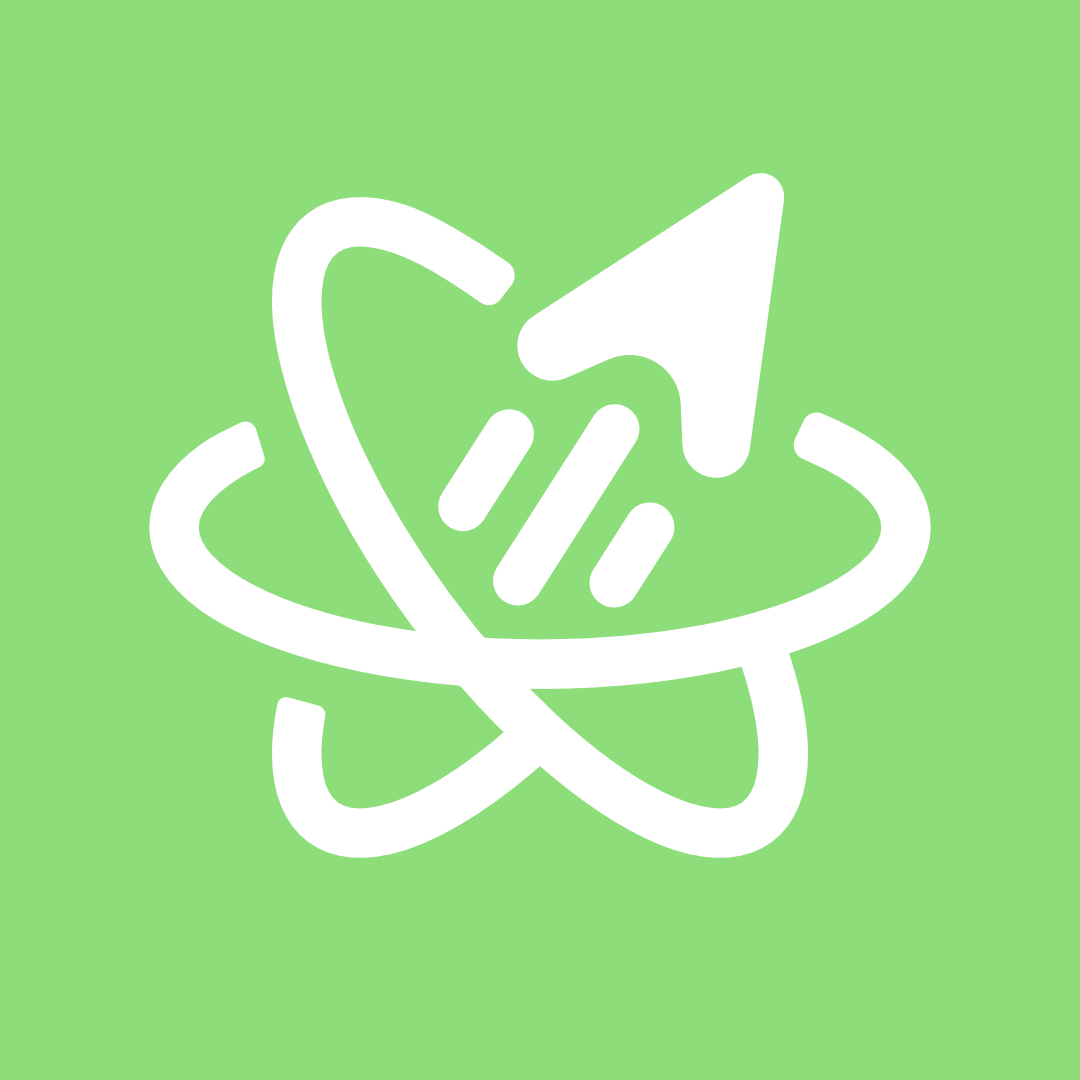
GREEN stack quickstart
Welcome to FullProduct.dev! 🙌
This guide will help set up your Web, iOS and Android app up quickly. It will also introduce you to write-once components that render on all platforms, powered by GraphQL, React-Native, Expo and Next.js
This quickstart covers a few topics:
- Using the Starterkit and Project Architecture
- The GREEN stack + write once, render anywhere way of working
- Zod for Single sources of truth - Defining portable data shapes for UIs, APIs and beyond
- Universal Data Fetching - Using
react-queryand GraphQL (without the hassle) - Git / PR based plugins to Pick your own Auth / DB / Mail / Storage / …
Start for Web + App Stores with FullProduct.dev ⚡️
Fork or generate a new repo from the green-stack-starter repo and include all branches to enable plugins later.
Github will generate a copy of the template repo to customize.
It comes out of the box with setup for:
- ✅ Next.js web app (file based app dir routing, SSR, SSG, …)
- ✅ Expo mobile app (android & iOS with expo-router and react-native)
- ✅ Monorepo setup +
@app/corefeature workspace to write reusable code for both - ✅ Both a REST & GraphQL API, with apollo server & next.js API routes
- ✅ Generators and automation to generate files, API’s & component docs
- ✅ Docs and recommended way of working for the starterkit and its features and plugins
Optionally, have a look at some plugin branches:
- Github actions for automatic mobile deployments
- Linting and prettifying your code
- Automatic interactive docs generation for features you develop
- Email, Authentication, Payments, Storage and more 🙌
Up and running in no time
When you’re ready to start developing, run npm install, followed by:
npm run devCheck out the web version on localhost:3000
To test the Mobile version on iOS or Android, download the Expo Go app on your device.
You may need to runnpm -w @app/expo startonce to sign up / in to your expo account.
Monorepo Architecture
Your main entrypoint will be the @app/core package in our monorepo setup:
your-project/
└── /apps/
└── /expo/... # <- Expo-Router for iOS & Android
└── /next/... # <- Next.js App Router (SSR, SSG, API routes)
└── /features/...
└── /@app-core/... # <- Reusable core features, resolvers, UI and screens
└── /packages/...
└── /@green-stack-core/... # <- Starterkit and Universal App helpers
Since the goal is to keep things as write-once as possible, we don’t recommend writing code or features directly in the @app/expo or @app/next workspaces. Keep them for config and routing only.
If you don’t care about keeping code copy-pasteable, you obviously can write it there. Our recommended way of working is to write reusable code in the /features/ or /packages/ workspaces (such as @app/core) instead.
Following this recommendation will make maximum code reuse for web and mobile easier.
Workspaces in /packages/ serve a similar purpose to /features/, but are more focused on plugins, utils, helpers, drivers and SDKs to enhance writing reusable features.
The GREEN stack
The @green-stack/core package helps you bring together:
- ✅ GraphQL for a typed contract between client & API
- ✅ React-Native for write-once UI
- ✅ Expo for the best mobile DX and UX + App store deploys
- ✅ Next.js for optimized web-vitals, API routes, SEO and SSR / SSG
Combined with Typescript, React-Query, Zod and gql.tada you get a a well rounded tech stack.
@green-stack/core has the following aliases to import from:
@green-stack/schemas- Toolkit around Zod schemas so you can use them as single source of truth@green-stack/styles- Nativewind helpers likestyled()to help build universal UI@green-stack/navigation- Routing & fetching tools for the Next.js & Expo-Router app routers@green-stack/components- e.g.<Image/>component that’s optimized for web and mobile@green-stack/scripts- Workspace automation, e.g. re-export routes from features in Expo & Next@green-stack/generators- Interactive cli tools to easily create routes, screens and API’s
Recommended structure
We strongly recommend colocating code by feature or domain instead of a typical front-end / back-end split:
your-project/
└── /features/...
└── /@app-core/... # <- e.g. Workspace for the "core feature" of your app
└── /constants/...
└── /utils/...
└── /schemas/... # Zod
└── /models/... # DB
└── /resolvers/... # Back-End Logic (*)
└── /components/... # UI
└── /hooks/... # Front-End Logic
└── /screens/...
└── HomeScreen.tsx # 👈 Start here
└── /routes/... # Auto re-exported to '@app/expo' & '@app/next'
└── /api/... # Turn resolvers (*) into API routes & graphql resolvers
└── index.tsx # 👈 e.g. uses 'HomeScreen'
└── package.json # List package deps and define name, e.g. '@app/core'
└── ... # Other config files like 'tsconfig.json'
└── /some-other-feature/...
└── /../...
*Routes can be separated by feature / domain as well. Scripts from
@green-stack/scriptscan handle the automatic re-exporting of (api / page) routes to@app/expoand@app/nextfor you. - for example:
npm run collect:routesThis will eventually help us keep entire features as copy-pasteable between projects as possible. More on that later in the Core Concepts section.
For now, you should start in a screen component like HomeScreen.tsx
Write once, render anywhere
The default UI primitives to use for building Universal Apps are those that react-native comes with. Instead of using <div>, <p>, <span> or <img>, you instead use <View>, <Text> and <Image>
import { View, Text, Image } from 'react-native'
// ☝️ Auto-transformed to 'react-native-web' in Next.jsUniversal Styling
Our recommended way of styling cross-platform UI components is to use Tailwind CSS through Nativewind:
import { View, Text, Image } from 'nativewind'
// ☝️ Import from 'nativewind' insteadOR import them from your own predefined styled system:
- styled.tsx
import { Text as RNText } from 'react-native'
import { styled } from '@green-stack/styles'
// ... other re-exported predefined styles ...
/* --- Typography ------------ */
export const P = styled(RNText, 'text-base')
export const H1 = styled(RNText, 'font-bold text-2xl text-primary-100')
export const H2 = styled(RNText, 'font-bold text-xl text-primary-100')
export const H3 = styled(RNText, 'font-bold text-lg text-primary-100')
// ☝️ These styles will always be applied unless overridden by the className prop
For convenience, we’ve already set up an
@app/primitivesalias that points to this file for you.
Usage - e.g. HomeScreen.tsx
import { Image, View, H1 } from '@app/primitives'
// ⬇⬇⬇
<View className="px-2 max-w-[100px] items-center rounded-md">
/* Use the 'className' prop like you would with tailwind on the web */
// ⬇⬇⬇
// When rendering on Mobile:
// 'px-2' -> { paddingLeft: 8, paddingRight: 8 }
// 'max-w-[100px]' -> { maxWidth: 100 }
// 'items-center' -> { alignItems: 'center' }
// 'rounded-md' -> { borderRadius: 6 }
// -- vs. --
// When rendering on the server or browser:
// 'px-2' -> padding-left: 8px; padding-right: 8px;
// 'max-w-[100px]' -> max-width: 100px;
// 'items-center' -> align-items: center;
// 'rounded-md' -> border-radius: 6px;Check nativewind.dev for a deeper understanding of Universal Styling
Zod for Single sources of truth
@green-stack/schemas will allow you to define any data structure with zod, but then provide helpers to transform them into:
- ✅ Types
- ✅ Input validation
- ✅ Output and React prop defaults
- ✅ Form state hooks
- ✅ Database models (pick your own DB)
- ✅ GraphQL schema definition language
- ✅ Component docs
This means you’ll only need to define the shape for all these just once, using zod:
Writing portable schemas
Try creating a User schema for example:
@app/core
└── /schemas/... # 💡 Keep Zod based single source of truth in '/schemas/'- User.schema.ts
import { z, schema } from '@green-stack/schemas'
// Define the shape of the user data
export const User = schema('User', {
// Requires a name value (☝️) to port to other formats later, best to keep the same
// Zod can help you go even narrower than typescript
name: z.string().min(2), // <- e.g. Needs to be a string with at least 2 letters
age: z.number().min(18), // <- e.g. Age must be a number of at least 18
// Just like TS, it can help you indicate fields as optional
isAdmin: z.boolean().default(false), // <- Marked optional, defaults to false
birthdate: z.Date().nullish(), // = same as calling .nullable().optional()
})Already, our zod powered schema can act like a single source of truth for both types and validation:
// Extract type from the schema and export it as a type alias
export type User = z.infer<typeof User>
// ⬇⬇⬇
// {
// name: string,
// age: number,
// isAdmin?: boolean,
// birthDate?: Date | null,
// }
// ⬇⬇⬇
// Usage as a type
const newUser: User = { ... }For validation, you can call
.parse()on the whole User schema:
// Parsing will auto infer the type if valid
const newUser = User.parse(someInput)
// You can also parse an individual property by using '.shape' 👇
User.shape.age.parse("Invalid - Not a number")
// Throws => ZodError: "Expected a number, recieved a string."
// Luckily, TS will already catch this in your editor ( instant feedback 🙌 )Check out zod.dev and the Single Sources of Truth docs later for a deep of zod’s typescript-first schema building abilities.
To highlight the power of schemas, let’s look beyond validation and types:
Build a data resolver (API route + GraphQL) with zod
@app/core
└── /resolvers/... # <- Write reusable back-end logic in '/resolvers/' foldersLet’s link an Input schema and Output schema to some business logic:
/* -- Schemas ------------ */
// Input validation
export const HealthCheckInput = schema('HealthCheckInput', {
echo: z.string()
.default('Hello World!')
.describe("Will ne echo'd back in the response"), // Docs
})
// Output definition
export const HealthCheckOutput = schema('HealthCheckOutput', {
echo: HealthCheckInput.shape.echo, // 1 of many ways to reuse defs
alive: z.boolean().default(true),
kicking: z.boolean().default(true),
})To be able to reuse these on the front-end later, you’ll want to combine them as a “bridge”:
import { createDataBridge } from '@green-stack/schemas/createDataBridge'
/* -- Bridge ------------- */
export const healthCheckBridge = createDataBridge({
// Assign schemas
inputSchema: HealthCheckInput,
outputSchema: HealthCheckOutput,
// GraphQL config
resolverName: 'healthCheck',
resolverArgsName: 'HealthCheckInput',
// API route config
apiPath: '/api/health',
allowedMethods: ['GRAPHQL', 'GET'],
})Think of a “Databridge” as a literal bridge between the front and back-end.
It’s a metadata object you can use from either side to provide / transform into:
- ✅ Input and output types + validation + defaults
- ✅ GraphQL schema definitions in
schema.graphql - ✅ The query string to call our GraphQL API with
It’s not necessarily recommended in this specific case, but a clean split filewise coud look like this:
- HealthCheckInput.ts
- HealthCheckOutput.ts
- healthCheck.bridge.ts
- healthCheck.resolver.ts
This might make more sense if you know you’ll be reusing these data shapes (e.g. ‘User’, ‘Post’) outside of the context of the resolver.
For now, let’s just connect the bridge to our actual server-side business logic:
import { createResolver } from '@green-stack/schemas/createResolver'
import { healthCheckBridge } from './healthCheck.bridge.ts'
/** --- healthCheck() ---- */
/** -i- Check the health status of the server. */
export const healthCheck = createResolver(async ({
args,
context, // <- Request context (from middleware)
parseArgs, // <- Input validator (from 'inputSchema')
withDefaults, // <- Response helper (from 'outputSchema')
}) => {
// Auto typed input:
const { echo } = args
// -- OR --
// Validate input, infer types and apply defaults
const { echo } = parseArgs(args)
// -- ... --
// Add business logic
// - e.g. log out the request 'context'?
// -- Respond --
// Typecheck response and apply defaults from bridge's outputSchema
return withDefaults({
echo,
alive: true,
// 'kicking' will be defaulted to true automatically by zod
})
}, healthCheckBridge)
// ☝️ Provide the bridge as the 2nd argument to:
// - infer the types
// - enable the parseArgs() and withDefaults() helpersThe resulting healthCheck() function can be used as just another async function anywhere in your back-end.
The difference with a regular function, since the logic is now bundled together with its DataBridge / input + output metadata, is that we can easily transform it into an API route:
Creating API routes from Resolvers
@app/core
└── /resolvers/...
└── /routes/...
└── /api/... # <- Define API routes at this level/api/health/route.ts ➡️ We recommend workspaces follow Next.js API route conventions. This is so our scripts can automatically re-export them to the @app/next workspace later.
You can create a new API route by exporting a GET or POST handler assigned to a createNextRouteHandler() wrapping your “bridged resolver” function:
import { healthCheck } from '@app/resolvers/healthCheck.resolver'
import { createNextRouteHandler } from '@green-stack/schemas/createNextRouteHandler'
/* --- Routes ------------ */
export const GET = createNextRouteHandler(healthCheck)
// Automatically extracts (☝️) args from url & search params
// based on the zod 'inputSchema'
// If you want to support e.g. POST (👇), same deal (checks body as well)
export const POST = createNextRouteHandler(healthCheck)What createNextRouteHandler() does under the hood is extract the input from the request context, validate it, call the resolver function with the args (and e.g. token / session data) and return the output from your resolver with defaults applied.
💡 Be sure to check Next.js Route Handlers later for a deeper understanding of supported exports (like
GETorPOST) and their options. You might also want to expand the Next.js Middleware or add auth checks in your business logic to prevent unauthorized access. We have a few auth plugins that can help you with this.
If you’ve restarted your dev server or ran npm run collect:routes, test your API at /api/health
Attaching a Resolver to GraphQL
API routes are fine, but we think GraphQL can be even better, IF you don’t have to deal with the hassle of managing it. So we made it quite easy to enable GraphQL for your resolvers. The flow is quite similar.
In the same file, add the following:
import { healthCheck } from '@app/resolvers/healthCheck.resolver'
import { createNextRouteHandler } from '@green-stack/schemas/createNextRouteHandler'
import { createGraphResolver } from '@green-stack/schemas/createGraphResolver'
/* --- Routes ------------ */
// exports of `GET` / `POST` / `PUT` / ...
/* --- GraphQL ----------- */
export const graphResolver = createGraphResolver(healthCheck)
// Automatically extracts input (☝️) from graphql request contextAfter exporting graphResolver here, restart the dev server or run npm run build:schema manually.
You can then check out your GraphQL API playground at /api/graphql
Check Resolvers and API’s later for a deeper understanding of how this all works under the hood.
Universal Routes + Data Fetching
To fetch the right amount of data with GraphQL, we’ll need to specify the right query for it.
Thanks to gql.tada, we can write queries with hints. The args and results are also automatically typed based on the GraphQL schema the startkit automatically extracts for you:
- healthCheck.resolver.ts
- healthCheck.bridge.ts
- healthCheck.query.ts ←
import { ResultOf, VariablesOf } from 'gql.tada'
// ☝️ Type helpers that interface with the GraphQL schema
import { graphql } from '../graphql/graphql'
// ☝️ Custom gql.tada query builder that integrates with our types
/* --- Query ----------------------- */
// VSCode will help suggest or autocomplete thanks to our schema definitions
export const healthCheckQuery = graphql(`
query healthCheck ($healthCheckArgs: HealthCheckInput) {
healthCheck(args: $healthCheckArgs) {
echo
alive
kicking
}
}
`)
// ⬇⬇⬇ automatically typed as ⬇⬇⬇
// TadaDocumentNode<{
// healthCheck: {
// echo: string | null;
// alive: boolean | null;
// kicking: boolean | null;
// };
// }>
// ⬇⬇⬇ can be turned into reusable types ⬇⬇⬇
/* --- Types ----------------------- */
export type HealthCheckQueryInput = VariablesOf<typeof healthCheckQuery>
export type HealthCheckQueryOutput = ResultOf<typeof healthCheckQuery>Check out gql.tada later to how to write and use GraphQL queries with typescript.
You might think this is a lot of work for a simple query. However, you don’t necessarily have to write these queries out yourself. Once we reuse our DataBridge, it can scaffold out the query for us:
import { healthCheckBridge } from './healthCheck.bridge'
import { bridgedFetcher } from '@green-stack/schemas/bridgedFetcher'
// ☝️ Helper to automatically create a fetcher from a DataBridge
/* --- healthCheckFetcher() -------- */
// Use the bridge to automatically create the fetcher function
export const healthCheckFetcher = bridgedFetcher({
...healthCheckBridge,
// ☝️ Uses the bridge to create the query and input + output types for you
// OPTIONALLY override the default query
graphqlQuery: healthCheckQuery,
// ☝️ If you only need specific fields, and want the response type to match that
})Same file, same results, but a lot easier, right?
To recap, bridgedFetcher() will automatically create the fetcher function from a DataBridge:
- ✅ Creates the query string. No more manual typing, just pass the databridge.
- ✅ You can override the default query by passing a custom
graphqlQuery - ✅ Auto infers input and output types for the function from either the bridge or custom query
- ✅ Resulting fetcher function can be used on server, browser and mobile with
react-query
You’ve officially skipped a lot of the complexity of working with GraphQL 🙌
Fetching initial Data in Screens
There are 3 environments to consider when providing dynamic data to your screens:
- Server-side rendering (SSR) using the executable schema
- Client-side rendering (CSR) in the browser (hydration or fetch)
- Mobile App client in Expo (fetch only)
To fetch data the same way in all three, we’ve written two helpers:
createQueryBridge()- Build instructions for data-fetching withreact-query<UniversalRouteScreen/>- Component that uses the bridge to fetch data in each environment
Here’s how we’d build the queryBridge in the ‘Home’ route we set up at the start:
1. Start with component & bridge in /screens/ folder
Think of a “QueryBridge” as a bridge between the route component and the data-fetching logic. It’s a way to fetch data for a route, based on the route’s parameters.
The closest thing you could compare it to is next.js’s getServerSideProps. Except it also works to fetch data on your Native App, not just during Web SSR or CSR:
- healthCheck.resolver.ts
- healthCheck.bridge.ts
- healthCheck.query.ts
- HomeScreen.tsx ←
import { createQueryBridge } from '@green-stack/navigation'
import { healthCheckFetcher } from '@app/resolvers/healthCheck.resolver'
import type { HydratedRouteProps } from '@green-stack/navigation'
/* --- Data Fetching --------------- */
export const queryBridge = createQueryBridge({
// 1. Transform the route params into things useable by react-query
routeParamsToQueryKey: (routeParams) => ['healthCheck', routeParams.echo],
routeParamsToQueryInput: (routeParams) => ({ healthCheckArgs: { echo: routeParams.echo } }),
// 2. Provide the fetcher function to be used by react-query
routeDataFetcher: healthCheckFetcher,
// 3. Transform fetcher output to props after react-query was called
fetcherDataToProps: (fetcherData) => ({ serverHealth: fetcherData?.healthCheck }),
})
// ⬇⬇⬇ Extract types ⬇⬇⬇
/* --- Types ----------------------- */
type HomeScreenProps = HydratedRouteProps<typeof queryBridge>
// ⬇⬇⬇ Use fetcher data in screen component ⬇⬇⬇
/* --- <HomeScreen/> --------------- */
const HomeScreen = (props: HomeScreenProps) => {
// Query results from 'fetcherDataToProps()' will be added to it
const { serverHealth } = props
// ☝️ Typed as {
// serverHealth: {
// echo: string,
// alive?: boolean,
// kicking?: boolean,
// }
// }
// -- Render --
return (...)
}2. Use bridge & component in workspace /routes/ folder
@app/core
└── /screens/...
└── HomeScreen.ts # <- Where we've defined the data-fetching logic *and* UI
└── /routes/...
└── index.ts # <- Where we'll combine the bridge & UI componentTime to bring it all together by turning the HomeScreen into an actual route we can visit:
- healthCheck.resolver.ts
- healthCheck.bridge.ts
- healthCheck.query.ts
- HomeScreen.tsx
- index.tsx ←
This is where UniversalRouteScreen comes in to execute each step op the queryBridge in sequence until we get to the final props to be provided to the screen.
import { HomeScreen, queryBridge } from '@app/screens/HomeScreen'
import { UniversalRouteScreen } from '@app/navigation'
/* --- /subpages/[slug] ----------- */
export default (props) => (
<UniversalRouteScreen
{...props}
queryBridge={queryBridge}
// 👆 Pass the bridge as instruction for react-query to get the final props
routeScreen={HomeScreen}
// 👆 Screen component, provided with final props on mobile + server + browser
/>
)In the same /routes/index.tsx file, you can add the Next.js routing config
// -i- Export any other next.js routing config here
export const dynamic = 'auto'
export const dynamicParams = true
export const revalidate = false
export const fetchCache = 'auto'
export const runtime = 'nodejs'
export const preferredRegion = 'auto'
export const maxDuration = 5💡 Check Next.js route segment config later to understand the options you can set here.
We’ll be re-exporting this route segment config in the next step. We’ll keep it in the same file as the main route component for colocation and enabling @green-stack/scripts to automatically re-export it.
3. Reexport route file in Expo & Next.js app routers
This step happens automatically in the
npm run devscript, but you could do it manually.
- index.tsx ← iOS + Android
- page.tsx ← Web SSR / SSG
- HomeScreen.tsx
- index.tsx → Exported Universal Route
app/index.tsx in @app/expo workspace
import HomeRoute from '@app/routes/index'
export default HomeRouteapp/page.tsx in @app/next workspace
import HomeRoute from '@app/routes/index'
export default HomeRoute
// Re-export the route segment configs here as wellCheck Universal Routing docs later for a deeper understanding of how this all works under the hood.
Powerful Results 💪
Following these instructions has provided us with a bunch of value in little time:
- Hybrid UI component that is styled with tailwind, but actually native on iOS and Android
- Hybrid UI component that is optimized for SEO, media queries and Web-Vitals on Web
- Universal data-fetching logic that works on server, browser and mobile
- 🤝 A single source of truth for all our props, args, responses, types, defaults and validation
- A Back-end resolver function we can call from other data resolvers or API routes
- A GraphQL API powered by Apollo-Server, with automatically inferred type definitions
- A Next.js powered API that we could expose to third parties to integrate with us
Next steps and plugins 🚀
Now that you know how to build write-once cross-platform apps, why not dive into the Core Concepts section next? It will give you a deeper understanding of how to get the most out of this starterkit.
In the future, you can expand the basic setup with ready to merge git based plugins, so you can pick and choose the rest of your stack:
- ✅ Database: Supabase / Prisma / Drizzle / Mongoose / …?
- ✅ Authentication: Clerk / Kinde / Supabase / custom?
- ✅ Payments: Stripe / Lemonsqueezy / other?
- ✅ Email:
react-email+ Resend / Mailgun / …? - ✅ Storage: UploadThing / Supabase / …?
- ✅ UI kit: Tamagui / Gluestack / …?
If none of these options work for you, feel free to add what you’re familiar with.
Our core is the GREEN stack and we make absolutely no assumptions about the rest of your stack.
We will provide plugins with zod based drivers for the most popular options (listed above). Drivers and plugins are entirely optional and can be completely ignored if you don’t need them.
So, merge what you’re familiar with, or check out the individual PR’s to test and learn how they differ before making a decision.
Automatic Docgen, maybe?
One plugin we recommend to everyone, is the with/automagic-docs plugin branch. It will enable pairing your zod schemas / Single sources of Truth with components, resolvers and API routes to automatically generate interactive docs for them. (Like Storybook, but in Next.js)
This way:
- Your docs grow with your project.
- You’ll easily onboard new people so they don’t reinvent the wheel.
- You ease technical handovers in case of acquisition or passing on the project.
Just like the other Core concepts and plugins, the documentation plugin is also Designed for Copy-paste.
Check the pages under “Application Features” in the sidebar for some examples of this plugin in action.
We wish you the best on your Full-Product, Universal App journey! 🎉